Top Web Scraping Software in 2025
Discover top web scraping tools for 2025, comparing features, proxy integration, and scalability to optimize your data extraction efforts.
Post Time:2025-04-25
Discover how to easily set up Shadowrocket with proxies on iPhone and macOS. Follow our comprehensive guide for seamless configuration and enhanced online privacy.
Shadowrocket is a versatile proxy client routing users' internet traffic through proxies for privacy, security, and internet freedom. This guide explains the Shadowrocket server setup process for both iPhone and macOS, ensuring you make the most of this versatile tool.
Shadowrocket is a powerful application designed for iOS devices that enables users to manage and configure proxies efficiently. While primarily designed for iOS, it can also be adapted for Android and Windows. Shadowrocket allows you to route your internet traffic through various proxy servers, enhancing online privacy and bypassing regional restrictions.
Use Cases:
Using Shadowrocket provides an easy, flexible, and safe proxy setup.
1. User-Friendly Interface
Shadowrocket simplifies the process of adding and configuring proxies, beginners can easily set up and manage proxy connections.
2. Enhanced Privacy
It helps mask your IP address, making your privacy and data secure.
3. Customizable Rules
Shadowrocket app allows users to set custom rules for traffic routing. You can configure specific domains to access local content while using other proxies for international sites.
4. Support for Multiple Devices
Shadowrocket can be compatible with IOS, Android, mobile, and desktop devices to maintain a consistent proxy setup across devices.
5. Active Community and Support
With a growing user base, Shadowrocket has an active community that shares tips, configurations, and troubleshooting advice.
Setting up Shadowrocket proxies is very simple. Here’s how:
Make sure you have installed Shadowrocket.
Download links are:
Launch the app.
There are two ways:
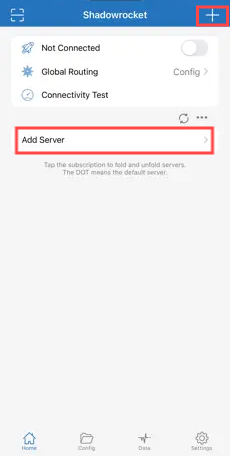
You’ll see several options:
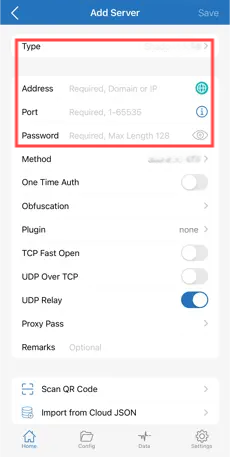
After entering the details, Click Save or Done in the top right corner to add the proxy to the list.
Turn on the switch next to Not Connected, and you will see the word “Success” appear.
Once enabled, check your connection to ensure it works well. Shadowrocket offers a simple way to a quick test.
1. Tap Connectivity Test
2. If it works, you can see the response time of your server.
While the core functionality remains similar across devices, there are some differences in setting up Shadowrocket proxies on macOS and iPhone. Here's a brief overview:
1. User Interface
The macOS version may have a more traditional desktop interface, possibly resembling other macOS applications.
2. Adding Proxies
You may need to navigate through menus or dialogs to add new proxies.
The process of entering details is similar but may involve different layouts.
3. Switching Proxies
Switching may involve using dropdown menus or checkboxes.
4. System-Wide Proxy
On macOS, you might be able to set up system-wide proxies through the Network settings, affecting all applications, not just Shadowrocket.
Proxy type
Protocol type
Proxy Providers
Look for reputable providers known for reliability and speed. MacroProxy offers 95M+ real residential IPs with sub-second response time and a 99% success rate. Support HTTP/HTTPS/SOCK5. Start from 1$/GB now.
Integrate rotating proxies for better anonymity and reliability.
Configure multiple proxies in Shadowrocket for rotation to avoid detection.
Use strong encryption methods for Shadowsocks.
Regularly update Shadowrocket to patch vulnerabilities.
Check if the server IP and port are correct.
Ensure that the VPS firewall allows Shadowsocks traffic.
Use a server closer to your location.
Optimize encryption settings for performance.
Switch to residential proxies or use IP rotation.
1. What is Shadowrocket used for?
Shadowrocket is a proxy client for routing internet traffic securely, often used for privacy and bypassing restrictions.
2. How do I set up Shadowrocket on my iPhone?
Download the app, add a server, and configure the proxy settings as above.
3. Can I use Shadowrocket on macOS?
Yes, but you need to configure it with a Shadowsocks client like ShadowsocksX-NG.
4. What types of proxies work with Shadowrocket?
Residential, datacenter, and mobile proxies are supported. The choice depends on your use case.
5. Why isn’t my Shadowrocket proxy working?
Check your server setup, ensure your network allows proxy traffic, and verify your app settings.
Setting up Shadowrocket can seem daunting, and we hope you can succeed after reading this blog. Whether using an iPhone or macOS, Shadowrocket provides a powerful solution for secure and flexible internet access. Start your Shadowrocket journey today and enjoy the benefits of complete online control.
MacroProxy offers high-quality and affordable SOCKS5 rotating residential proxies for Shadowrocket. Christmas Discount is on, price can be under 1$/GB. Register and contact us now!
< Previous
Next >