How to Master Web Scraping with JavaScript in 2025
Explore web scraping with JavaScript: tools, steps, and MacroProxy solutions for dynamic data extraction.
Post Time:2025-04-18
Discover how a proxy changes your public IP to a specific one, and how to choose the proxy type.
Changing an IP address can achieve various purposes, from protecting privacy to troubleshooting network issues. Whether you are a casual internet user or a tech enthusiast, you might run into a situation where you want to do so. A proxy server effectively changes your public IP to a specific address by acting as a gateway between your device and the internet. By routing your traffic through a proxy, you can select a specific IP address and enhance your anonymity online.
An IP address (Internet Protocol address) is a unique number assigned by your Internet Service Provider (ISP) to devices connected to the network. It serves two primary purposes:
1. Identification: Identify your device on a network, enabling internet servers to know where to send data. You can think of it as an email address.
2. Location: Reveal your general geographical location and ISP.
There are two types of IP addresses:
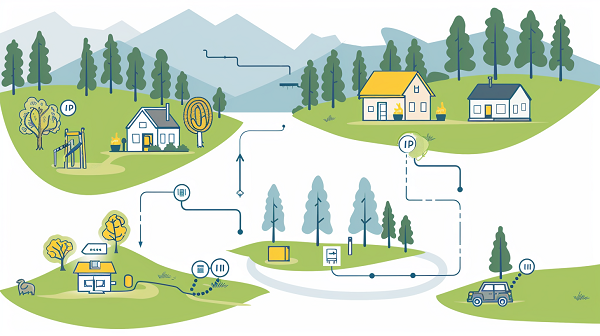
Dynamic vs. Static IPs
Here are some common reasons for changing the original IP:
1. Enhance Privacy and Security
2. Bypass Geo-Restrictions and Bans
3. Resolve Technical Issues
4. Set Up a New Network
A proxy server acts as an intermediary between your device and the internet, allowing you to change your public IP address to a specific one.
A proxy server forwards requests from clients seeking resources from other servers. It routes the internet traffic through a third party. This process masks your real IP address.
a. Connecting to a Proxy
When you configure your device or browser to use a proxy, all your internet requests are sent to the proxy server instead of directly to the internet.
b. Request Handling
The proxy server receives your request and forwards it to the target website. This request is sent from the proxy’s IP address, instead of your own IP.
c. Response
The target website backs the response to the proxy server and only identifies the proxy’s IP address.
d. Choosing a Specific IP Address
Static Proxies: Some proxy services offer static IP addresses, which means you can choose a specific IP to use consistently.
Geolocation Options: Many proxy providers allow you to select IP addresses based on geographical locations, which can be useful for accessing region-specific content.
e. Verification
After configuring the proxy, you can check your public IP address using an IP checker tool to ensure it reflects the proxy's IP.
When looking for proxies to change your public IP to a specific address, several types can be effective. Here are some recommendations:
Residential proxies use actual users’ IP addresses assigned by Internet Service Providers (ISPs).
Pros:
Recommended For: Users who need to perform tasks that require a human-like browsing pattern, such as sneaker copping or social media management.
Static proxies provide a static IP address that doesn’t change over time.
Pros:
Recommended For: Businesses or individuals managing multiple accounts or services that require stable IPs.
SOCKS proxies can handle various types of traffic (not just HTTP).
Pros:
Recommended For: Users needing a proxy for a range of applications, including torrenting or gaming.
For a more complete explanation of proxy types, please check out our blog "A Quick Proxy Guide for Beginners: Definition, Types, and How to Choose"
Setting up a proxy to change your IP address to a specific one involves a few steps. Below is a general guide for configuring a proxy server on different operating systems:
Select a reliable proxy provider can offer the specific IPs you want. Ensure they have good reviews and adequate security measures.
After subscribing to a proxy service, you will receive details like:
For Windows:
a. Open Settings: Network & Internet > Proxy.
b. Manual Proxy Setup:
c. Save Settings: Click Save to apply the changes.
For macOS:
a. Open System Preferences: Click Network.
b. Select Network Interface: Choose the network interface (Wi-Fi or Ethernet) and click Advanced.
c. Configure Proxies:
d. Apply Settings: Click OK and then Apply.
For Linux:
a. Open Network Settings: Click Network.
b. Select Network Interface: Choose your network interface (Wi-Fi or Wired) and click on the gear icon.
c. Proxy Settings:
d. Apply Settings: Save the changes.
Open a web browser and visit a site like whatismyip.com to check if your IP address has changed to the specific proxy IP.
If you experience connectivity issues:
MacroProxy focuses on providing high-quality proxies at reasonable prices. 500,000+ Real residential ISPs from trusted ASN. Excellent privacy protection with speed and stability.
Changing your public IP address to a specific one can significantly enhance your online experience, whether for increased privacy, bypassing geo-restrictions, or resolving connectivity issues. By utilizing the right type of proxy, you can achieve your goals with ease and efficiency. With MacroProxy, you can secure your online activities and identity. Get a free trial and experience today!
< Previous
Next >