3 Methods to Set Up a Reverse Proxy on a Home Network
Step-by-step guide to install and configure NGINX, Apache, or Caddy as a reverse proxy for home servers, complete with SSL, security, and troubleshooting tips.
Post Time:2025-04-29
Follow this step-by-step guide on using Python and Tor to change your IP address easily, enhancing anonymity and privacy in your projects.
Tor (The Onion Router) is one of the most powerful tools for anonymous browsing, scraping, and bypassing IP restrictions. For better anonymity to minimize the blocked possibility, users usually also need to rotate IP addresses frequently.
This article will guide you step-by-step on how to change IPs in Tor using Python, covering the setup process, coding examples, and best practices for safety and efficiency. We hope this article is helpful to you to make the most of this combination. Let's get started!
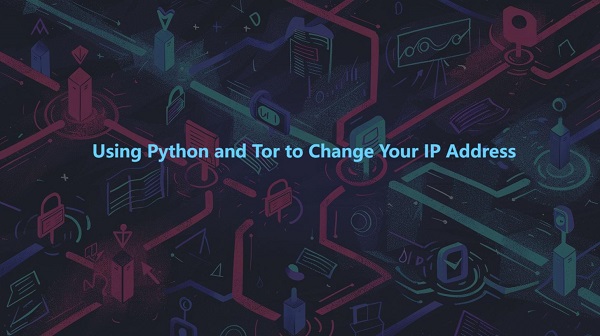
Tor(The Onion Router) is a privacy-focused network. It can anonymize your internet traffic by routing it through a series of volunteer-operated servers called nodes. Each time your traffic passes through these nodes, your IP address appears as if from a different location, masking your real identity.
The Tor network is widely used for:
Tor usually automatically assigns a new IP address when you connect. With some extra configuration and Python scripting, you can take control and request new IP addresses programmatically whenever needed. Especially useful for tasks like web scraping.
Integrating Tor with Python can automate the process of changing IP addresses, saving your time and effort. Particularly useful for tasks like web scraping, testing applications, and enhancing privacy on sensitive projects.
1. Anonymity: Hide your real IP, and websites can hardly track your activities.
2. Control: Programmatically request new IP addresses whenever required.
3. Automation: Python’s libraries make it simple to control and automate Tor’s functionality without manual intervention, including IP rotation.
4. Cost-Effective: Tor is free and community-driven.
Python’s wide range of libraries, particularly the Stem library, makes it easy to interact with Tor’s control interface.
To dynamically change your IP address using Python and Tor, you’ll need to follow these steps:
First, you need to install the Tor service on your system.

For Copy:
sudo apt update
sudo apt install tor

For Copy:
brew install tor
Download and install Tor from the official Tor Project website.
Edit the Tor configuration file (torrc) to allow Python to communicate with the Tor service.
a. Open the Tor configuration file:

For Copy:
sudo nano /etc/tor/torrc
b. Add or uncomment the following lines:

For Copy:
ControlPort 9051
HashedControlPassword <hashed-password>
Note: Replace <hashed-password> with a hashed password generated using the tor --hash-password <your-password> command.
c. Restart the Tor service for the changes to take effect:

For Copy:
sudo systemctl restart tor
You’ll need Python libraries to interact with Tor and send requests. Install them using pip:
1. stem: A Python controller library for interacting with the Tor network.
Install it with:

For Copy:
pip install stem
2. requests: For making HTTP requests through Tor.
Install it with:

For Copy:
pip install requests
The following example demonstrates how to connect to Tor and use it to send HTTP requests.
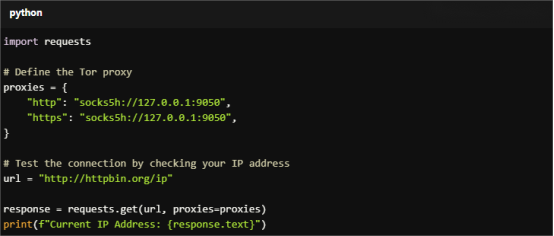
For Copy:
import requests
# Define the Tor proxy
proxies = {
"http": "socks5h://127.0.0.1:9050",
"https": "socks5h://127.0.0.1:9050",
}
# Test the connection by checking your IP address
url = "http://httpbin.org/ip"
response = requests.get(url, proxies=proxies)
print(f"Current IP Address: {response.text}")
In this example:
To programmatically change your IP address, you’ll need to send a NEWNYM signal to the Tor service. The stem library makes this easy.
Code Example: Rotating Tor IP

For Copy:
import requests
from stem import Signal
from stem.control import Controller
# Function to change the Tor IP address
def change_tor_ip():
with Controller.from_port(port=9051) as controller:
controller.authenticate(password="your-password") # Use the password you configured in torrc
controller.signal(Signal.NEWNYM) # Request a new Tor circuit (new IP)
print("Tor IP address has been changed!")
# Function to make a request through Tor
def get_current_ip():
proxies = {
"http": "socks5h://127.0.0.1:9050",
"https": "socks5h://127.0.0.1:9050",
}
url = "http://httpbin.org/ip"
response = requests.get(url, proxies=proxies)
return response.text
# Example usage
print("Initial IP:", get_current_ip())
change_tor_ip()
print("New IP:", get_current_ip())
In this example:
If you need to rotate IPs periodically (e.g., for web scraping), you can automate the process with a loop.
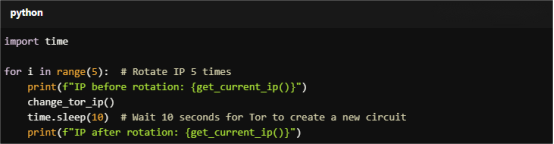
For Copy:
import time
for i in range(5): # Rotate IP 5 times
print(f"IP before rotation: {get_current_ip()}")
change_tor_ip()
time.sleep(10) # Wait 10 seconds for Tor to create a new circuit
print(f"IP after rotation: {get_current_ip()}")
To prevent any hitches, make sure to follow these steps:
1. Respect website rules
If for web scraping, please respect the terms of service of your target websites.
2. Limit requests
Leave a delay between requests to avoid being flagged, blocked, or slowing down Tor's network.
3. Monitor Tor logs
Check for errors or warnings regularly.
4. Implement error handling
Make sure your script can handle errors. For example, connection timeouts or an IP change that fails.
5. Test your setup
Before deploying, test whether the IP change actually works as you expected.
6. Keep updating your software
Update both Tor Browser and Python libraries for the latest security features and bug fixes.
7. Do not overload Tor
Please note, Tor is a shared network. Use it responsibly and avoid overload.
Here are some common problems you might encounter and how to fix them:
1. Tor Control Port Connection Error
Ensure the control port (9051) is open and the password is correctly configured in the torrc file.
2. IP Not Changing
Tor might assign you the same IP for exit nodes limited. Wait a few seconds before requesting a new IP.
3. Requests Not Routing Through Tor
Check that your Python script uses the correct proxy settings (socks5h://127.0.0.1:9050).
1. Is it legal to use Tor for changing IP addresses?
Yes. However, ensure not using it for illegal activities or violating website terms of service.
2. Can I use Tor for web scraping?
Yes, but be cautious. Some websites actively block Tor traffic, and excessive scraping may lead to IP bans or legal consequences. Combine Tor with CAPTCHA-solving tools and user-agent rotation for better results.
3. How often can I change my Tor IP address?
You can request a new IP address using the NEWNYM signal, but frequent requests may not always result in a new IP due to Tor's limited exit node pool. Adding a delay (e.g., 10 seconds) ensures Tor has time to establish a new circuit.
Using Python and Tor to change your IP address can efficiently enhance your online privacy and anonymity. For easier solutions, you could consider integrating rotating proxies into your workflow. This combination will provide better security and flexibility. Ideal for web scraping and accessing geo-restricted content.
If you are looking for proxies to improve your work easily, consider reliable providers like MacroProxy. Quality proxies at reasonable prices. You can get a free test chance before payment to check the effectiveness.
< Previous
Next >