How to Scrape LinkedIn Data Efficiently with Proxies
Step‑by‑step guide to bulk scraping LinkedIn using rotating residential proxies.
Post Time:2025-04-11
Learn everything about rotating proxies, how they work, and why they’re essential. Discover how to use rotating proxies, compare static vs rotating proxies, and try our rotating proxy service.
Have you ever faced IP bans while scraping data or managing multiple accounts? That's why rotating proxies are necessary in various online activities. In this blog, we'll cover what rotating proxies are, and—most importantly—how to use them effectively. We hope it can help you understand how to configure rotating proxies in various environments and program languages to suit your needs.
Rotating proxies are a type of proxies that automatically change the IP address assigned to each web request or after a set period. When you request, the server assigns a new IP address from a pool of available IPs. This proxy rotation is the key to avoiding detection, bypassing geo-restrictions, and mitigating the risk of getting banned or throttled by websites.
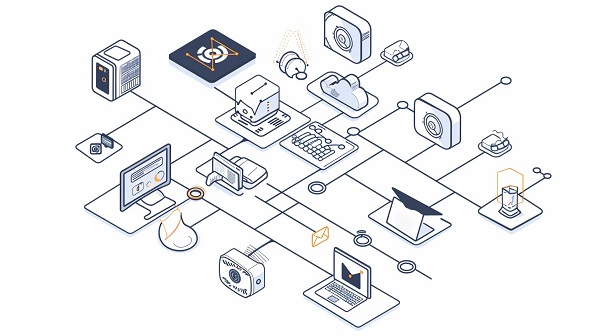
Ideal for tasks requiring anonymity and high-volume requests, such as:
Datacenter proxies are generated from data centers.
Pros:
Cons:
Residential rotating proxies use homeowners’ IP addresses provided by ISPs. Speeds can vary based on the residential connection quality.
Pros:
Cons:
Mobile proxies use IP addresses from mobile carriers.
Pros:
Cons:
| Feature | Rotating Proxies | Static Proxies |
| IP Address | Changes frequently (per request or at set intervals) | Fixed for the duration of the session |
| Anonymity | Higher, harder to track | Lower, easier to track |
| Ideal Use Case | Web scraping, ad verification, bypassing geo-restrictions | Account management, secure sessions |
| Risk of IP Ban | Lower, as each request uses a different IP | Higher, since the IP doesn’t change |
| Session Persistence | Challenging, requires additional configuration for sessions | Excellent for maintaining consistent sessions |
| Scalability | Highly scalable, suitable for high-volume tasks | Less scalable, suitable for low-volume tasks |
| Setup Complexity | More complex, requires managing a pool of IPs | Easier to set up |
Rotating proxies excel in scenarios where anonymity, scalability, and avoiding bans are essential, such as web scraping and high-volume data collection. Static proxies provide a stable, consistent identity, making them ideal for tasks that require session persistence or account management.
If you’re unsure which type to choose, feel free to contact us directly with your task, and we will provide professional advice.
Using rotating proxies involves configuring your system or application to route traffic through a proxy server that automatically rotates IP addresses. This section will cover how to set up rotating proxies across different platforms, browsers, tools, and programming languages.
A proxy client helps manage proxy settings across your entire system or specific applications. One popular tool is FoxyProxy, which integrates directly into your browser. Here’s how to configure it:
1. Install FoxyProxy: Download and install the FoxyProxy extension for Chrome or Firefox.
2. Add a New Proxy: Open FoxyProxy and click "Add New Proxy."
3. Enter Proxy Details: Input the proxy IP address, port, and authentication details (username and password) provided by your rotating proxy service.
4. Enable Proxy Rotation: If your proxy provider supports automatic rotation, make sure it’s enabled. Alternatively, you can manually add multiple proxies and instruct FoxyProxy to rotate through them.
5. Activate Proxy: After proxy configuration, enable the proxy in your browser settings. All your browsing traffic will now be routed through rotating proxies.
If you want to manually set up rotating proxies in your browser, here’s an example for Google Chrome and Firefox.
Google Chrome
1. Open Chrome Settings: Click the three dots in the upper-right corner, then Settings > Advanced.
2. Open Proxy Settings: Click Open your computer’s proxy settings under System.
3. Enter Proxy Information: In the proxy settings window, input the IP address and port number. If required, add the username and password for authentication.
4. Save and Apply: Once saved, Chrome will route all traffic through the rotating proxy.
Firefox
1. Open Net Settings: Open Firefox and go to Preferences > General > Network Settings.
2. Manual Proxy Configuration: Select Manual Proxy Configuration and enter the details of your rotating proxy service.
3. Apply Settings: Save the settings, and your browser traffic will now be routed through rotating proxies.
Web scraping often involves making thousands of requests to a website, a task that can easily result in your IP being blocked. Setting up rotating proxies ensures that each request is made from a different IP address, significantly reducing the chances of detection.
Scrapy
Scrapy is a popular web scraping framework that can easily be configured to use rotating proxies. Here’s how to set it up:
1. Install Scrapy: Please install Scrapy using pip

For copy:
pip install scrapy
2. Configure Proxy Middleware: Add the following middleware to your settings.py file
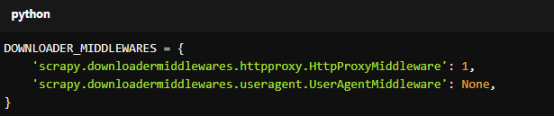
For copy:
DOWNLOADER_MIDDLEWARES = {
'scrapy.downloadermiddlewares.httpproxy.HttpProxyMiddleware': 1,
'scrapy.downloadermiddlewares.useragent.UserAgentMiddleware': None,
}
3. Add a Proxy List: Define a list of rotating proxies
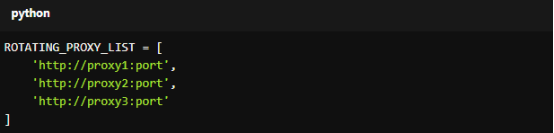
For copy:
ROTATING_PROXY_LIST = [
'http://proxy1:port',
'http://proxy2:port',
'http://proxy3:port'
]
4. Run the Scraper: Scrapy will now rotate through the proxies in your list, allowing you to perform large-scale scraping without getting blocked.
Beautiful Soup
If you’re using Beautiful Soup for web scraping, you can combine it with the requests library to use rotating proxies. Here’s a basic setup:
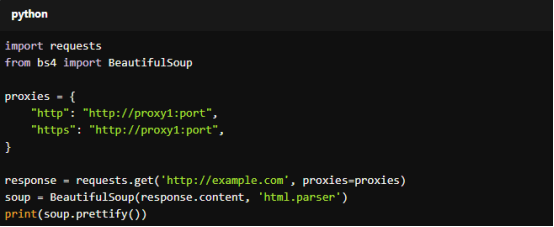
For copy:
import requests
from bs4 import BeautifulSoup
proxies = {
"http": "http://proxy1:port",
"https": "http://proxy1:port",
}
response = requests.get('http://example.com', proxies=proxies)
soup = BeautifulSoup(response.content, 'html.parser')
print(soup.prettify())
To automatically rotate proxies, you can create a pool of proxies and select one randomly for each request.
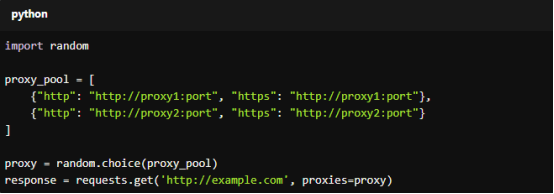
For copy:
import random
proxy_pool = [
{"http": "http://proxy1:port", "https": "http://proxy1:port"},
{"http": "http://proxy2:port", "https": "http://proxy2:port"}
]
proxy = random.choice(proxy_pool)
response = requests.get('http://example.com', proxies=proxy)
If you’re a developer working on an application that requires rotating proxies, the following sections provide code examples for setting them up in different programming languages.
Use the requests module to send web requests through rotating proxies. Here’s how you can set it up:
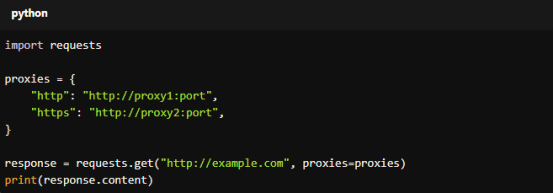
For copy:
import requests
proxies = {
"http": "http://proxy1:port",
"https": "http://proxy2:port",
}
response = requests.get("http://example.com", proxies=proxies)
print(response.content)
To rotate proxies automatically, use a list of proxies and randomly select one for each request:
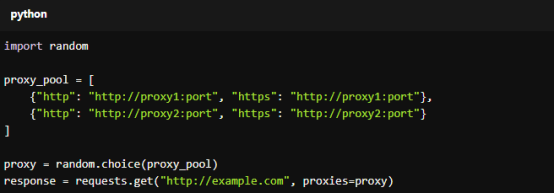
For copy:
import random
proxy_pool = [
{"http": "http://proxy1:port", "https": "http://proxy1:port"},
{"http": "http://proxy2:port", "https": "http://proxy2:port"}
]
proxy = random.choice(proxy_pool)
response = requests.get("http://example.com", proxies=proxy)
Use the HttpURLConnection class to make requests through rotating proxies. Here’s an example:
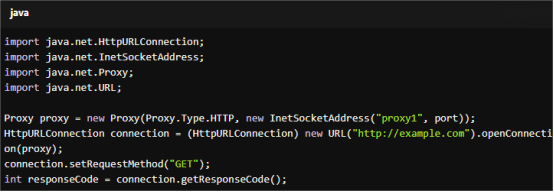
For copy:
import java.net.HttpURLConnection;
import java.net.InetSocketAddress;
import java.net.Proxy;
import java.net.URL;
Proxy proxy = new Proxy(Proxy.Type.HTTP, new InetSocketAddress("proxy1", port));
HttpURLConnection connection = (HttpURLConnection) new URL("http://example.com").openConnection(proxy);
connection.setRequestMethod("GET");
int responseCode = connection.getResponseCode();
To rotate proxies, maintain a list of proxies and iterate through them:
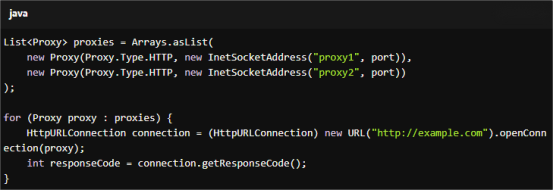
For copy:
List<Proxy> proxies = Arrays.asList(
new Proxy(Proxy.Type.HTTP, new InetSocketAddress("proxy1", port)),
new Proxy(Proxy.Type.HTTP, new InetSocketAddress("proxy2", port))
);
for (Proxy proxy : proxies) {
HttpURLConnection connection = (HttpURLConnection) new URL("http://example.com").openConnection(proxy);
int responseCode = connection.getResponseCode();
}
Use the HttpWebRequest class to make web requests through rotating proxies. Here’s the basic setup:

For copy:
WebProxy proxy = new WebProxy("http://proxy1:port", true);
HttpWebRequest request = (HttpWebRequest)WebRequest.Create("http://example.com");
request.Proxy = proxy;
HttpWebResponse response = (HttpWebResponse)request.GetResponse();
To rotate proxies in C#, iterate through a list of proxies:
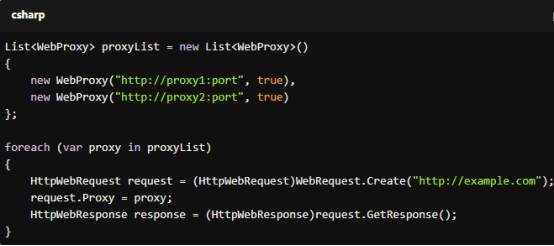
For copy:
List<WebProxy> proxyList = new List<WebProxy>()
{
new WebProxy("http://proxy1:port", true),
new WebProxy("http://proxy2:port", true)
};
foreach (var proxy in proxyList)
{
HttpWebRequest request = (HttpWebRequest)WebRequest.Create("http://example.com");
request.Proxy = proxy;
HttpWebResponse response = (HttpWebResponse)request.GetResponse();
}
Configure rotating proxies using the Axios or request library. Here’s an example using Axios:
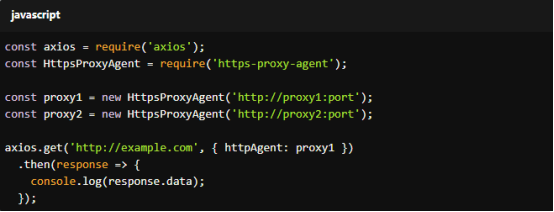
For copy:
const axios = require('axios');
const HttpsProxyAgent = require('https-proxy-agent');
const proxy1 = new HttpsProxyAgent('http://proxy1:port');
const proxy2 = new HttpsProxyAgent('http://proxy2:port');
axios.get('http://example.com', { httpAgent: proxy1 })
.then(response => {
console.log(response.data);
});
To automate proxy rotation, you can create an array of proxy agents and randomly select one for each request:
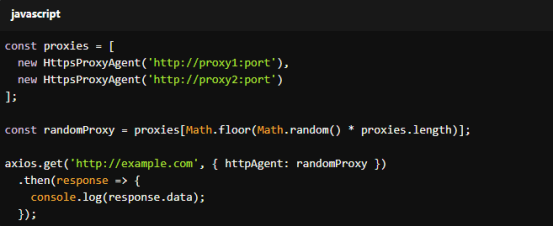
For copy:
const proxies = [
new HttpsProxyAgent('http://proxy1:port'),
new HttpsProxyAgent('http://proxy2:port')
];
const randomProxy = proxies[Math.floor(Math.random() * proxies.length)];
axios.get('http://example.com', { httpAgent: randomProxy })
.then(response => {
console.log(response.data);
});
Some VPNs and proxy services offer rotating proxies as part of their service. Here’s how to set up rotating proxies with these services:
1. Sign Up: Choose a proxy provider that supports rotating proxies.
2. Download the Client: Install the client software or configure your system to use the proxy API.
3. Enable IP Rotation: Most services allow you to set rotation intervals (e.g., rotate after each request or every minute).
4. Start Using: Finish configuration and all your network traffic will be routed through rotating IP addresses.
You can check if your proxies are rotating by looking at the IP address assigned to each request. If the IP changes with every new request or after a set number of requests, then you’re using rotating proxies. Some proxy services also provide dashboards to monitor the IP rotation patterns.
Managing a pool of proxies manually can be time-consuming and error-prone. Using a rotating proxy service automates the process, ensuring seamless IP rotation, high uptime, and reliable access to geo-restricted content.
MacroProxy rotating proxy service offers global IP coverage, including USA rotating proxies, India rotating proxies, and more. Whether you need datacenter proxies or residential proxies, we’ve got you covered.
Ready to experience seamless proxy rotation? Sign up for your free trial today and start with our easy-to-use rotating proxies! Cover 195 countries and regions. Support HTTP, HTTPS, and SOCKS5. If you have any questions during use, our customer service is available 24/7 to help.
< Previous
Next >