How to Scrape LinkedIn Data Efficiently with Proxies
Step‑by‑step guide to bulk scraping LinkedIn using rotating residential proxies.
Post Time:2025-04-11
Need to change your IP address? Discover 7 effective methods using routers, VPNs, proxies, tor, etc. Stay anonymous & unblock websites instantly.
An IP address acts as your digital identity on the internet. It is necessary to connect to websites and services. To stay anonymous online, avoid tracking, or unlock geo-blocked websites, you want or need to change your IP address sometimes. And in this comprehensive guide, we will show 7 methods to make it. You can choose one that suits your case. The content will cover:
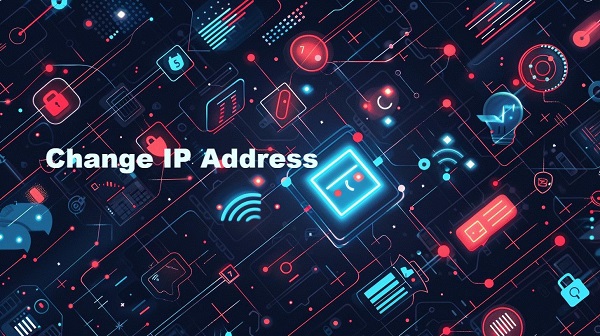
An IP address (Internet Protocol address) is a unique identifier your Internet Service Provider (ISP) assigned to your device. It helps websites, apps, and services identify your location and network, essential for correct connections.
There are 6 common types of IP addresses according to the different features:
Protect Privacy – Hide your real location from websites & hackers.
Bypass Geo-Restrictions – Access Netflix, YouTube, or websites blocked in your country.
Avoid Bans & Restrictions – Some websites block IPs after multiple failed logins or spam detection.
Fix Network Issues – Changing IP can resolve connection problems or ISP throttling.
Yes, it’s legal in most countries if done for privacy or security reasons. Illegal in some cases if used for fraud, hacking, or bypassing government censorship.
Always follow your local laws when changing your IP.
One of the simplest ways to change your IP address is to restart your modem or router. Many ISPs assign dynamic IP addresses, meaning your IP can change when you restart your router.
How to Change Your IP by Restarting Your Router:
1. Turn off your modem/router for 5-10 minutes (some ISPs require up to 24 hours)
2. Restart your modem/router and check if your IP changed
3. If the IP is still the same, try disconnecting for a longer period
A VPN (Virtual Private Network) hides your real IP by routing your traffic through a secure server in another location.
How to Change Your IP with a VPN:
1. Download & install a VPN app
2. Open the app and connect to a server in your preferred country
3. Your IP address will change instantly
A proxy server routes your traffic through another IP, similar to a VPN but without encryption.
How to Change Your IP with a Proxy:
1. Choose a reputable provider offering the proxy type and a free trial(so that you can ensure its effectiveness)
2. Register an account and buy the proxy service as you need
3. Configure it on your device/system/application(here is a step-by-step blog for your setup: What is the Meaning of “Configure Proxy” & How to Do)
If your WiFi network is blocked, switching to mobile data (4G/5G) can provide a new IP address.
How to Change IP by Using Mobile Data:
1. Turn off WiFi and switch to mobile data
2. Restart your browser or device
3. Your public IP will change
Tor (The Onion Router) routes your connection through multiple encrypted layers, hiding your IP completely.
How to Change IP with Tor:
1. Download Tor Browser
2. Open Tor and browse anonymously
3. Your IP will appear as a Tor exit node
If your ISP has given you a static IP, you may need to request a manual IP change.
How to Ask Your ISP for a New IP:
1. Contact your internet provider’s support team
2. Ask for a new dynamic IP or static IP change
3. Some ISPs may charge a small fee for this service
1. Install a VPN app or configure your proxy IP
2. Connect to a different country
3. Your IP will change instantly
1. Go to System Preferences > Network
2. Choose Advanced > TCP/IP > Renew DHCP Lease
3. Or use a Mac-compatible VPN
1. Install a VPN from Play Store/App Store
2. Connect to a server in another country
3. Your mobile IP will change
For iPhone, here is a detailed guideline: How To Change IP Address On iPhone
After using any of the above methods, verify your new IP by visiting:
If your IP is different, the method worked!
Changing your IP address can significantly enhance your online experience, and each method has its advantages.
To effectively manage IP changes, consider using residential and datacenter proxies. Residential proxies offer IP addresses from real devices, ensuring you can access content without detection, while datacenter proxies provide fast and flexible connections ideal for various online tasks. Explore our proxy service for fast, secure IP changes, and unlock the full potential of your online activities!
< Previous
Next >