Why Proxies Are Essential for Ad Verification&How to Choose
Protect your brand from ad fraud with ad verification proxies. Learn how proxies help verify ads across locations, devices, and platforms.
Post Time:2025-03-28
Discover the meaning of "configure proxy" and learn how to set it up across various devices and systems. We cover the benefits, types of proxies, detailed basic configuration steps, and troubleshootin
You may often meet the term "Configure Proxy" when setting up internet connections. What is its actual meaning? What is its function and how to do it effectively?
In this beginners' guide, we’ll detailedly explain the meaning of configuring a proxy, its importance, and how to set up a proxy server on different devices and browsers step-by-step.
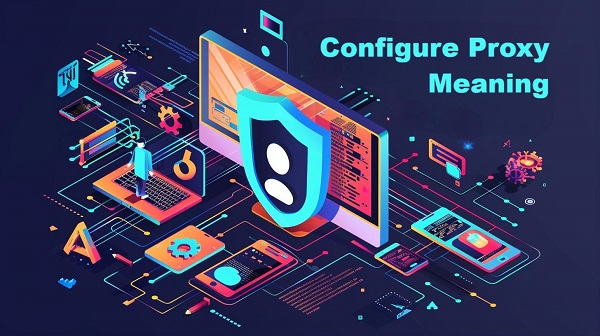
"Configure Proxy" means to set up an intermediary server between the internet and your connected device. It acts like a proxy agent. After correct setup and turning on to use, the proxy server will route your internet traffic, making you as if from the proxy server's location. This process masks your real IP address, provides security and anonymity, and helps you access geo-restricted content.
People configure proxies for various reasons, common ones include:
1. Privacy & Security
Hide your real IP address and encrypt traffic, helping you browse the internet anonymously and protect your identity. Filter malicious content and protect sensitive data from potential threats.
2. Bypassing Geo-Restrictions
Access online content and services blocked or restricted in your area.
3. Improving Performance
Some proxies can cache frequently accessed content, reducing load times and bandwidth usage.
4. Managing Network Traffic
Organizations use proxies to monitor and control internet usage, ensuring compliance with company policies.
5. Test Local Performance
Developers and marketers test how applications and activities perform from different geographical locations, ensuring optimal user experiences and marketing effects.
Before configuring, let's first explore the different proxy types. So that you can choose the best option for your specific needs, whether it’s for privacy, web scraping, or managing multiple accounts.
Use real IP addresses that Internet Service Providers (ISPs) assign to homeowners.
Advantages
Harder to detect and block by target websites, compared to datacenter proxies.
Appears as legitimate traffic, making it ideal for tasks like web scraping and accessing geo-restricted content.
Use Cases
Ad verification, social media management, and market research.
Created in data centers and not affiliated with ISPs. Datacenter proxies use IP addresses from range pools.
Advantages
Often faster and cheaper than residential proxies.
Suitable for high-volume tasks where speed is critical and does not require anti-detection.
Use Cases
Web scraping, bulk data collecting, and application testing.
Automatically rotates IP addresses for each request or at set time intervals.
Advantages
Less likely to be detected and blocked.
Ideal for automated tasks that require high anonymity.
Use Cases
Data scraping, price comparison, and market research.
Provides a fixed and consistent IP address.
Advantages
Easier to manage accounts and services.
Offers a stable connection.
Use Cases
Managing social media accounts, accessing restricted content, and remote work.
Basic proxy configuration on different devices and systems is not difficult.
After configuring the proxy, test if it’s working:
1. Visit WhatIsMyIP.com to check if your IP has changed.
2. Try accessing a blocked website to see if it loads.
3. Run a ping test in Command Prompt (ping example.com).
1. Proxy Not Working
Check if the proxy server is on and properly configured.
2. Sites Detecting Proxy & Blocking Access
Use a residential proxy. Choose providers offering testing chances and 7*24 customer support to avoid waste.
3. Authentication Issues
Ensure you enter the correct username and password if required. If still fails, contact your provider for support.
1. What is the best proxy type for security?
A SOCKS5 or HTTPS proxy is best for security and encryption.
2. Can I configure a free proxy?
Yes, but free proxies are often slow, unreliable, and insecure. Paid proxies are recommended for better performance, especially if you are working on a serious or complicated project.
3. What’s the difference between VPNs and proxies?
VPNs encrypt all traffic and change your IP system-wide.
Proxies only route specific traffic (e.g., web browser or app).
4. Can I use multiple proxies at once?
Yes, by configuring proxy chaining or using tools like proxy switchers.
5. How do I disable a proxy?
Go to your proxy settings and disable "Use a proxy server" to revert to a direct connection.
6. What does configure proxy mean on iPhone?
Configuring a proxy on an iPhone means setting up the device to route internet traffic through a specific server. This allows the iPhone to use an intermediary server (the proxy) for various purposes. When configuring, you can specify the proxy server's address and port, enabling the device to send its web requests through that server instead of directly to the internet.
7. What does configure proxy mean on Wi-Fi?
Configuring a proxy on Wi-Fi means adjusting the network settings of your Wi-Fi connection to use a proxy server for internet access. This configuration is typically done in the Wi-Fi settings of your device. By setting a proxy for your Wi-Fi connection, all internet traffic from that device will be routed through the specified proxy server.
Configuring a proxy is useful for maintaining anonymity, enhancing security, bypassing restrictions, and improving performance. Please choose the suitable type, reliable quality, and set it up correctly.
Need affordable and quality proxies? Consider MacroProxy. Our 95M+ real residential IPs cover 195 countries and offer precise city-level targeting. Test chance before payment, and you can enjoy a worry-free purchase. Contact us with your tasks to get it.
< Previous
Next >