3 Methods to Set Up a Reverse Proxy on a Home Network
Step-by-step guide to install and configure NGINX, Apache, or Caddy as a reverse proxy for home servers, complete with SSL, security, and troubleshooting tips.
Post Time:2025-04-29
This article delves into what Proxifier is and its features, Proxifier download methods, and how to configure Proxifier with proxies to enhance network connectivity and security.
How to fully utilize Proxifier requires a comprehensive understanding of it. As an advanced tool, it is designed to apply with proxy servers where they’re not supported. To read this article, it’s necessary to glance at the abstract. This article delves into what Proxifier is and its features, Proxifier download methods, and how to configure Proxifier with proxies to enhance network connectivity and security. We also share some common issues and FAQs when you use it. It's time to read on to learn more.
Proxifier is a software application that allows network applications that do not support working through proxy servers to operate through a SOCKS or HTTPS proxy and chains. It can be configured to influence all network connections, target specific applications, or operate under a customized setup with flexible rules for proxification. Additionally, it offers comprehensive live statistics for monitoring network traffic and logs for tracking network errors. This is useful for enhancing privacy, bypassing network restrictions, and improving security.
BTW, Proxifier itself does not provide proxy servers. Users need to buy proxy services themselves. Reliable proxy providers like MacroProxy and Smartproxy are highly recommended.
Proxy Server Support: It supports most protocols or authentication methods from proxy servers, including SOCKS v4, SOCKS v5, HTTPS, etc. This flexibility ensures compatibility with various proxy server configurations.
Proxy Chains: Users can create complex proxy chains, allowing traffic to pass through multiple proxy servers sequentially. This feature enhances anonymity and security by making it more difficult to trace the traffic back to its source.
Application-Level Configuration: It allows users to configure proxy settings on a per-application basis. This means that different applications can use different proxy settings, providing granular control over network traffic.
DNS over Proxy: It can route DNS queries through the proxy server, preventing DNS leaks and ensuring that all aspects of the user's internet activity are anonymized.
Advanced Rules: Users can create advanced rules to specify which traffic should be routed through the proxy and which should not. This feature is useful for optimizing performance and ensuring that only sensitive traffic is anonymized.
Logging and Real-Time Traffic Monitoring: It provides detailed logs and real-time traffic monitoring, allowing users to track their network activity and troubleshoot issues effectively.
IPv6 Support: With the increasing adoption of IPv6, it ensures compatibility with both IPv4 and IPv6 networks.
Using Proxifier requires some initial configuration. Firstly, Proxifier installation is needed, download the installer from the official website and follow the on-screen instructions to install the software on your computer. Now, we’ll walk you through how to use it with a step-by-step guide to getting started.
Open Proxifier, go to “Profile" and select "Proxy Servers" from the menu.
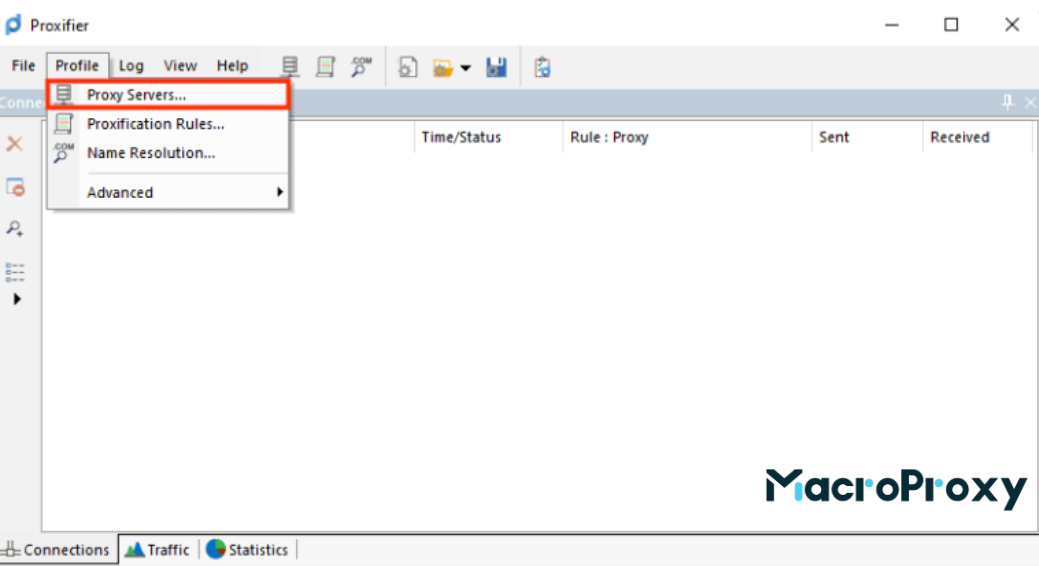
Click ‘Add” button to enter the proxy server details, along with the IP address, port, and type (SOCKS or HTTPS), you can get your proxy credentials from the MacroProxy dashboard.
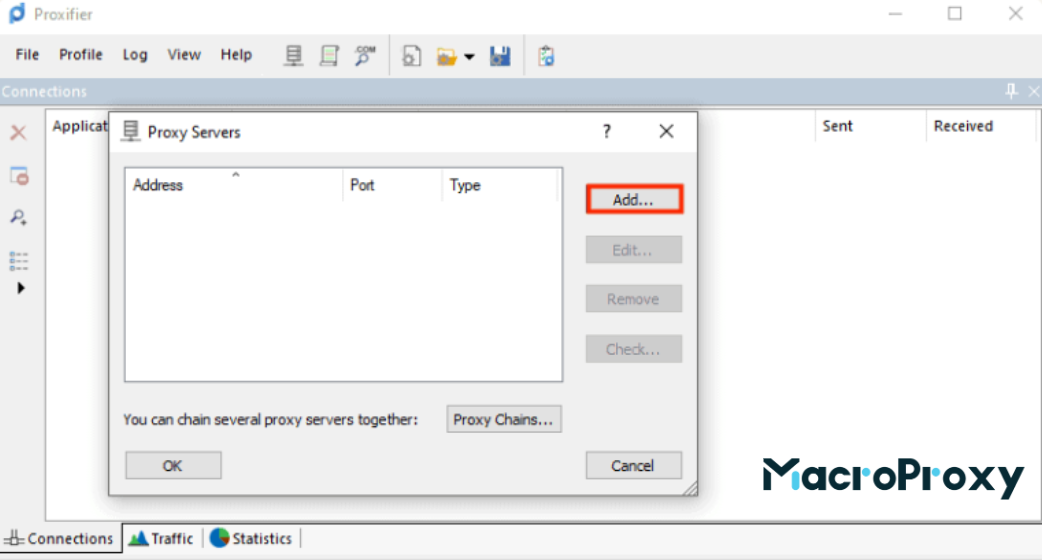
After you enter your proxy authentication details, don’t forget to Click “OK” to save the settings.
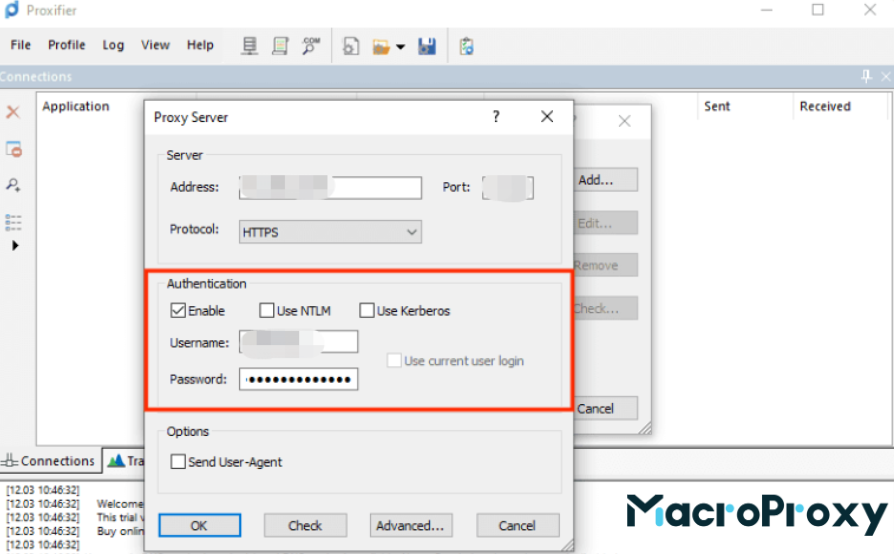
For the last step, remember to test your proxy by selecting “Check” and then “Start Testing”, to make sure the proxy server works.
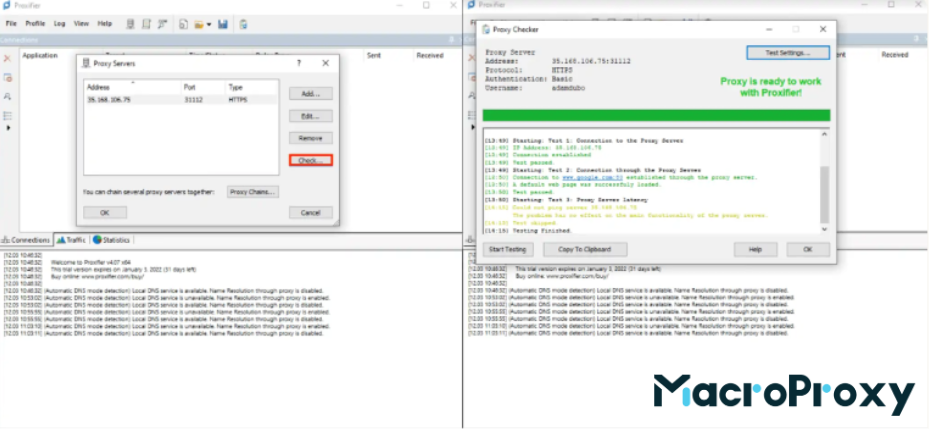
To customize the target website for testing, navigate to the “Proxy Checker” window, click on "Test Settings", and input the target domain.
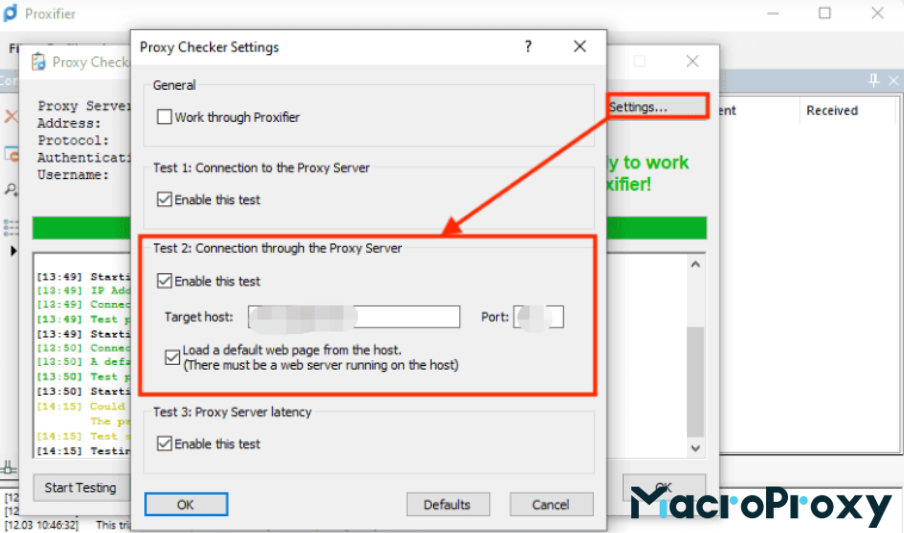
1. Configure Application-Level Settings
Open ”Profile > Profiles”.
Click ”Add” to create a new rule.
Specify the application or network traffic that should use the proxy settings.
Choose the appropriate proxy server or chain for the rule.
Save the rule and repeat the process for other applications as needed.
2. Enable DNS over Proxy
To ensure DNS queries are routed through the proxy, go to ”Profile > Name Resolution”.
Enable the option ”Resolve Hostnames” through Proxy.
This setting prevents DNS leaks and ensures all aspects of your internet activity are anonymized.
a. Connection Issues:
Verify whether the proxy server details are correct or not.
Make sure the proxy server is accessible.
Check if the proxy server requires authentication and that the credentials are correct.
b. Performance Issues:
When you experience slow performance, don't worry, consider using a proxy server closer to your geographic location.
You can also optimize the rules to route only necessary traffic through the proxy.
Why not test different proxy servers to find which one with better performance?
c. DNS Leaks:
Ensure that the Resolve Hostnames through Proxy option is enabled in Proxifier's settings.
Verify that DNS queries are being routed through the proxy by using online DNS leak test tools.
d. Compatibility Issues:
Some applications probably have specific requirements or configurations that need to be adjusted to work with it.
Consult the application's documentation or support resources for guidance on proxy settings if necessary.
Proxifier is a versatile and powerful tool designed to route network applications through proxy servers, enhancing privacy, security, and connectivity. Whether you need to bypass network restrictions, anonymize your internet activity, or manage multiple proxy settings for different applications, it provides a comprehensive solution. By supporting various protocols and advanced configurations like proxy chains and DNS over proxy, it ensures compatibility and robust performance.
Setting up Proxifier involves an installation and configuration process, but understanding its advanced features and troubleshooting common issues can significantly optimize your experience. From detailed logging and real-time traffic monitoring to application-level settings and IPv6 support, it equips users with the tools necessary for a secure and efficient network environment.
Remember, Proxifier does not come with built-in proxy servers, so choosing a reliable provider like MacroProxy or Smartproxy is essential. By following the guidelines and tips provided in this article, you can fully leverage its capabilities to meet your specific network needs.
Yes, it can work with almost any application that requires network connectivity. It redirects all network traffic through the configured proxy server, even if the application does not natively support proxy settings.
Certainly, it is available for both Windows and macOS. You can download the appropriate version from the Proxifier official website. However, it is not supported on Linux-based operating systems. You’d better try other applications for Linux.
To create proxy chains:
Yes, it can help you bypass network restrictions by routing your traffic through a proxy server located in a different region. However, ensure you comply with the laws and regulations of your country and the terms of service of the networks you are accessing.
If you encounter connection issues in it, try the following steps:
It offers a free trial version with limited functionality. For full features and unrestricted use, you will need to purchase a license from the official website.
To update it:
If you forget your Proxifier license key, you can retrieve it by contacting Proxifier support with your purchase details. They will assist you in recovering your license key.
< Previous
Next >