How to Scrape LinkedIn Data Efficiently with Proxies
Step‑by‑step guide to bulk scraping LinkedIn using rotating residential proxies.
Post Time:2025-04-11
Discover how to find and use Clash proxies for fast and secure internet with our comprehensive guide, including the meaning of 'inurl:clash/proxies', effective techniques, and setup instructions.
If you're searching for "inurl:clash/proxies", you're likely looking for high-quality proxy configurations for Clash. In this guide, we'll break down the best sources for Clash proxy configurations, how to use them effectively, and SEO-friendly techniques for finding the latest and most reliable proxy lists.
“inurl:clash/proxies” is a search operator for finding web pages including "clash/proxies" in URLs. This is often used to find various proxy configurations shared across the internet. Using this operator, you can unblock proxy lists, configuration files, and resources that are not easily accessible through standard browsing.
Using Google Search Operators like "inurl:clash/proxies", you can find publicly available Clash proxy configurations. Here’s how it works:
Enter "inurl:clash/proxies" in Google. This search operator will return URLs containing "clash/proxies", which often leads to publicly shared Clash configuration files.
Advanced Search Tips
Not all proxies found online are safe. Before using a Clash proxy, check:
Clash is an open-source tool designed for managing proxy configurations.
It supports multiple proxy protocols:
Key Features of Clash:
It comes with several benefits:
If inurl:clash/proxies doesn’t give good results, try these trusted sources for free Clash proxies:
| Source | Proxy Type | Status |
| Free-Proxy-CN | Clash, V2Ray | Active |
| V2Ray Free | V2Ray, Shadowsocks | Active |
| Free Proxies on GitHub | Mixed | Updated |
| Telegram Proxy Channels | Clash, SSR, V2Ray | Updated Daily |
For faster speeds, better security, and premium servers, try paid Clash proxies:
| Provider | Features | Best For |
| MacroProxy | SOCKS5/HTTP(S) | Web Scraping & streaming |
| Clash.Cloud | High-speed V2Ray & Trojan | Streaming & gaming |
| ShadowSocksR Pro | Secure SSR & VMess | Privacy & security |
| Surfshark VPN (With Clash Mode) | Unlimited devices | General browsing |
If you have existing proxy configurations or wish to use a configuration file (like config.yaml), importing them into Clash is straightforward.
If you don’t already have a config.yaml file, you can create one or download it from a trusted source.
Here’s a basic example of what the content might look like:
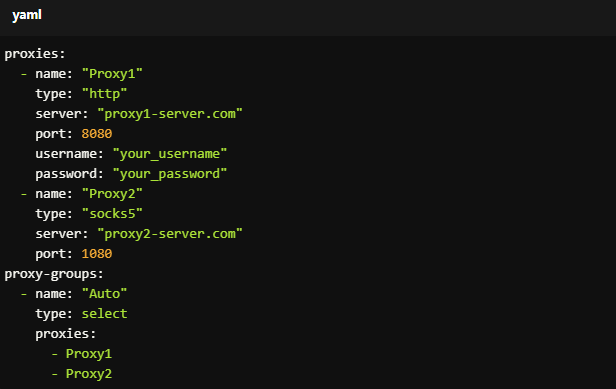
For Copy:
proxies:
- name: "Proxy1"
type: "http"
server: "proxy1-server.com"
port: 8080
username: "your_username"
password: "your_password"
- name: "Proxy2"
type: "socks5"
server: "proxy2-server.com"
port: 1080
proxy-groups:
- name: "Auto"
type: select
proxies:
- Proxy1
- Proxy2
1. Clash proxies not working?
Try a different subscription link or check if the proxy server is down.
2. Clash proxy slow?
Use a paid proxy for better speed, or switch to a server closer to your location.
3. Clash configuration error?
Ensure your YAML file is correct and matches the Clash format.
4. Blocked websites still not opening?
Enable Global Mode in Clash settings.
1. What is "inurl:clash/proxies"?
This is a Google search operator used to find publicly available Clash proxy subscription links.
2. Are free Clash proxies safe?
Public proxies can be risky due to privacy and security concerns. If you need to use it, please always verify the source. If possible, opt for paid services for greater security.
3. Can I use Clash proxies on Android or iOS?
Yes! Use Clash for Android (ClashA) or Shadowrocket (iOS).
By mastering the use of proxies with Clash, you can significantly enhance your online experience, ensuring access to restricted content, improved privacy, and optimized performance. This comprehensive guide equips you with the knowledge to find, set up, and troubleshoot Clash proxy configurations effectively. Happy surfing!
Looking for reliable Clash proxies? Consider MacroProxy for quality SOCKS5/HTTP/HTTPS residential proxies at reasonable prices. Enjoy a test before payment to ensure they meet your needs without wasting your money. Register and contact us to get it today!
< Previous
Next >